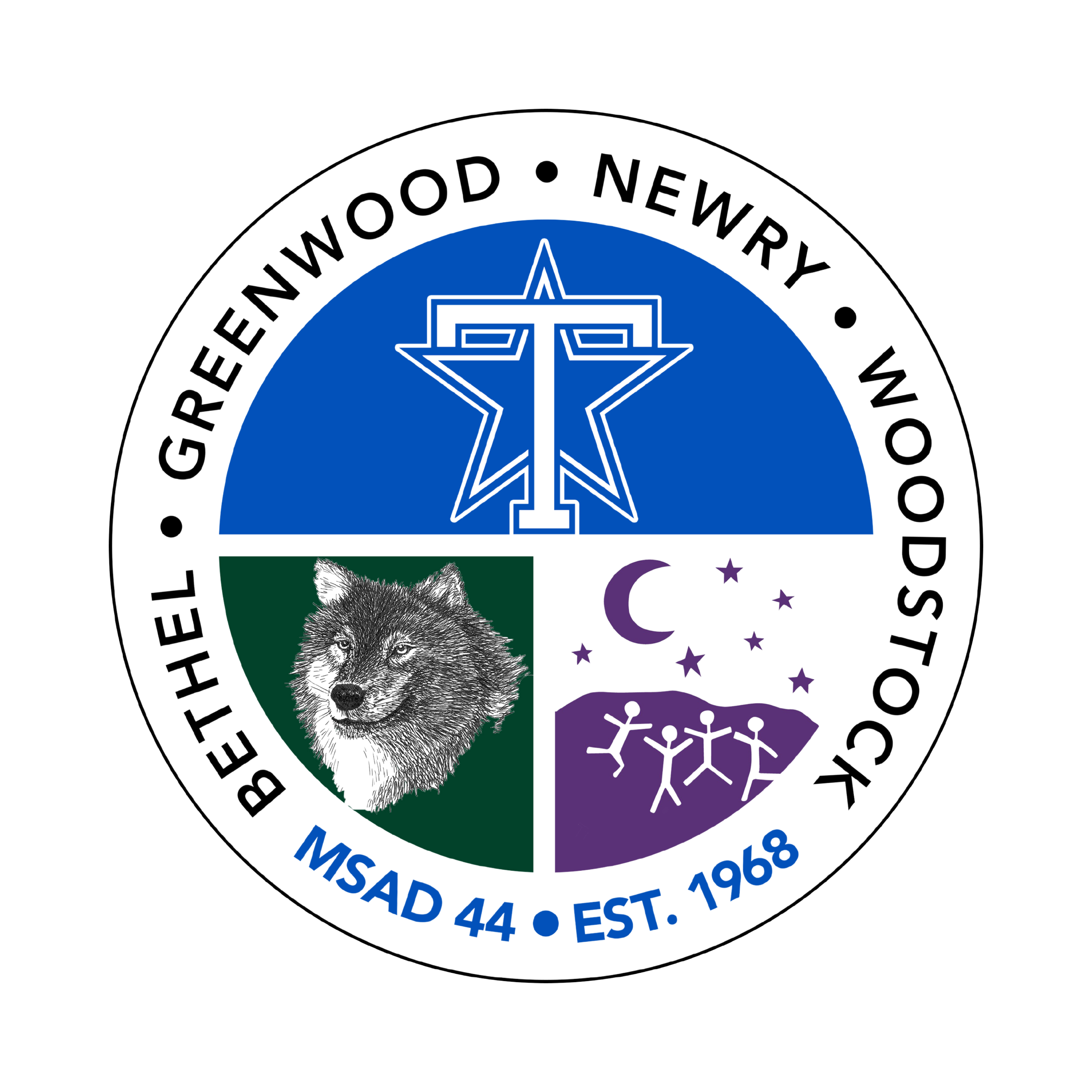Your Guide to PowerSchool Parent Access
We're excited to provide you with the tools to stay connected with your student's academic progress! This guide will help you get the most out of your PowerSchool Parent account, covering common questions and helpful tips.
1. Accessing Your Account
The PowerSchool Parent Portal works great on any computer. For the best experience on a mobile phone, we recommend using the PowerSchool Mobile App. It's designed for easy navigation on a small screen, with larger links and a user-friendly layout. If you use a web browser on your phone, you might find the text is very small and difficult to click.
The PowerSchool Link: To access the PowerSchool Parent Portal, use this link:
sad44.powerschool.comThe PowerSchool Mobile App:
Download the free "PowerSchool Mobile" app from the App Store (for Apple devices) or Google Play (for Android devices).
Once installed, open the app and enter our District Code: KGMW.
Enter your username and password to log in.
2. Linking Your Students to Your Account
The PowerSchool system automatically creates and emails credentials for one of your students. Due to privacy concerns and unique family situations, PowerSchool does not automatically link additional students to your account.
If you have more than one child and one is missing from your account, please email us at:
powerschool @ sad44.organd include your student's full name. The last name is especially helpful as it allows us to quickly find the correct account.
3. Adding Another Parent or Guardian to the Account
An email address must be marked as "Primary" in our system for an account to be created. If your email is marked as Primary and the other parent's is not, PowerSchool will not create an account for them.
Generally, both a mother and father can be granted access to a student's account unless a court order specifies otherwise. However, due to FERPA laws, a stepparent typically would not be granted access without a court order or other legal documentation. If we have questions about who is authorized to have access, we may need to seek additional clarification or documentation from you.
If another parent or guardian needs access, please email us at:
powerschool @ sad44.org. In your email, please provide the full name and email address of the person who needs access. We will review the request and, if approved, create a separate account for them.
4. I Forgot My Password! What Should I Do?
If you've forgotten your password, you have two easy options:
Self-Service Reset: On the login screen, click the "Forgot Username or Password?" link. PowerSchool will guide you through a password reset process, and a link will be sent to the email address on file.
School-Assisted Reset: If you run into any trouble, you can simply email us at
powerschool @ sad44.org. We can quickly and easily reset your password for you. For faster service, please include your student's last name in the email.
5. Important Note on Hotmail Accounts
We've found that some Hotmail accounts may not receive emails from PowerSchool. This includes important communications like forgotten password links. It appears that messages from the PowerSchool server are sometimes not delivered, and they may not even show up in your spam or junk folder.
To ensure you receive all important communications, we recommend using an alternative email service like Gmail or Yahoo. If you are using a Hotmail email address and have not received an email you were expecting, please contact us to update your email address on file.